Are you looking for a free and easy way to generate AI images for your projects? Look no further than Bing Image Creator. This powerful tool allows you to quickly and easily create realistic AI images using just a few simple clicks. With Bing Image Creator, you can enhance your designs, presentations, and more with stunning AI-generated images. In this blog post, we will show you step-by-step how to use Bing Image Creator to unlock its full potential and create high-quality AI images for free. Don’t miss out on this incredible opportunity to take your visual content to the next level.
Getting Started with Bing Image Creator
For those who want to generate AI images for free, Bing Image Creator is a powerful tool that can help you accomplish this task. In this chapter, we will guide you through the process of getting started with Bing Image Creator so that you can harness its potential to create stunning images with artificial intelligence.
Creating a Microsoft Account
If you don’t already have one, you will need to create a Microsoft account to access the Bing Image Creator tool. This account will allow you to log in and take advantage of all the features that Bing Image Creator has to offer. Creating a Microsoft account is a quick and easy process that only requires a few pieces of basic information. Once you have your account set up, you will be ready to start using Bing Image Creator to generate AI images for free.
Navigating to Bing Image Creator Tool
Once you have your Microsoft account set up, you can navigate to the Bing Image Creator tool by visiting the official website and logging in with your credentials. The tool is easy to find and navigate, making it simple for you to start creating AI images right away. You will find a user-friendly interface that allows you to upload images and apply various filters and effects to generate unique AI images that meet your specific needs.
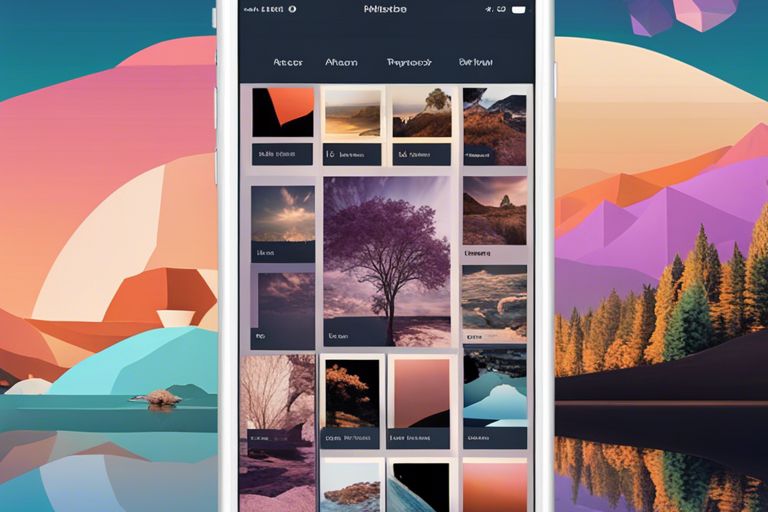
Step-by-Step Usage Guide
Even though Bing Image Creator is simple to use, it’s important to understand the step-by-step process for generating AI images. Below is a breakdown of the usage guide to help you get started with creating AI images using Bing Image Creator:
| Step 1 | Visit the Bing Image Creator website and sign in with your Microsoft account. |
| Step 2 | Input your image description and select styles and parameters for the AI image generation. |
| Step 3 | Review and customize the generated AI image according to your requirements. |
| Step 4 | Download the AI-generated image to use for your projects. |
Inputting Your Image Description
When inputting your image description, you should provide clear and detailed keywords that describe the image you want to generate. The accuracy of the description will greatly influence the quality and relevance of the AI-generated image.
Selecting Styles and Parameters
When selecting styles and parameters for the AI image generation, you have the flexibility to choose from various artistic styles and parameters to customize the look and feel of the generated image. Experimenting with different styles and parameters can help you create the perfect AI image for your specific needs.
Chapter: Tips and Tricks for Better Results
Despite using Bing Image Creator to generate AI images for free, you may not always get the results you want. Here are some tips and tricks to improve your results:
- Use high-quality keywords in your search to get more accurate results
- Experiment with different settings to customize your AI images
- Adjust the composition of the image using the built-in tools
- Explore the advanced features for more control over the image generation
Knowing these tips and tricks can help you achieve better results when using Bing Image Creator.
Subsection: Crafting Effective Descriptions
Crafting Effective Descriptions
When using Bing Image Creator, it’s important to craft effective descriptions for your images. A descriptive and accurate caption can help the AI generate more relevant and useful images for you. Keep your descriptions clear and concise, using keywords that accurately represent the image you want to generate.
Subsection: Leveraging Advanced Features
Leveraging Advanced Features
If you want to take your AI image generation to the next level, consider leveraging the advanced features offered by Bing Image Creator. These features allow you to have more control over the image generation process and can help you fine-tune your results to better meet your needs.
- Batch processing – Save time by generating multiple images at once
- Custom models – Train the AI to better understand your specific needs
- Customized settings – Adjust settings such as colors, styles, and composition
Application of AI-Generated Images
Unlike traditional images, AI-generated images offer a wide range of applications that can benefit you in various ways. From personal use to commercial and educational purposes, these images can be utilized for different needs and requirements.
Personal Use Cases
When it comes to personal use, AI-generated images can be utilized for creating unique content for your social media profiles, blogs, or personal projects. Whether you need creative visuals for your Instagram posts, YouTube thumbnails, or personal websites, these AI-generated images give you the flexibility to express your creativity without the need for expensive equipment or professional graphic design skills. With high-quality and diverse AI-generated images at your disposal, you have the freedom to enhance your personal brand and stand out in the digital space.
Commercial and Educational Uses
On the other hand, AI-generated images have revolutionized the way businesses and educational institutions create visual content. In commercial settings, these images can be used for advertising, marketing materials, product design, and other promotional activities. The cost-effectiveness and efficiency of using AI-generated images make them a valuable asset for businesses of all sizes. Similarly, in educational settings, these images can be used for creating engaging visual aids, learning materials, and presentations for lectures or workshops. The versatility and adaptability of AI-generated images make them an essential resource for educators and students alike.
Ethical Considerations and Best Practices
To ensure that you use Bing Image Creator to generate AI images in an ethical and responsible manner, there are certain considerations and best practices you should keep in mind. These will not only help you avoid potential legal issues but also contribute to the responsible use of artificial intelligence in image creation.
Understanding AI Image Generation Ethics
When using AI for image generation, it’s important to consider the ethical implications of the technology. AI has the potential to create realistic-looking images that may be used to deceive or manipulate individuals. This raises concerns about the misuse of AI-generated images for spreading misinformation or creating fake content. It’s crucial to be aware of the ethical considerations surrounding the authenticity and potential impact of AI-generated images. Being mindful of the potential ethical pitfalls and consequences of AI image generation is essential in preserving trust and credibility.
Best Practices in AI Image Use
As you engage in creating AI images through Bing Image Creator, it’s important to adhere to best practices to ensure responsible and ethical use. Always consider the source of the images and ensure that they are used in compliance with copyright laws and intellectual property rights. Additionally, be transparent about the use of AI-generated images and clearly differentiate them from authentic, human-created content. By following best practices, you can mitigate the risk of contributing to misinformation or employing AI images in unethical ways.
Troubleshooting Common Issues
After using Bing Image Creator to generate AI images, you may encounter common issues that need troubleshooting. Knowing how to address these problems will help you make the most of this innovative tool.
Dealing with Errors and Output Problems
If you encounter errors or output problems while using Bing Image Creator, there are a few steps you can take to address the issue. First, check your internet connection to ensure it is stable and functioning properly. If the problem persists, you may need to clear your browser’s cache and cookies, as this can sometimes resolve issues with image generation. Additionally, double-check that you are following the proper steps for generating AI images and ensure that your input data is compatible with the tool’s requirements.
Contacting Support and Finding Resources
If you find that you are unable to resolve the issues with Bing Image Creator on your own, contacting support for assistance is a good next step. The Bing Image Creator website may have a support section where you can submit a help ticket or find troubleshooting resources. Additionally, you can search for online forums or communities where other users may have encountered similar issues and can provide advice or solutions. Leveraging these resources can help you efficiently resolve any issues you encounter with Bing Image Creator.
Conclusion
Upon reflecting on the process of utilizing Bing Image Creator to generate AI images for free, you have gained a valuable resource for creating unique and engaging visual content. By following the simple steps outlined in this guide, you can unlock the potential of AI-generated images to enhance your projects and presentations. With the ability to customize and filter the generated images to suit your specific needs, you now have a powerful tool at your disposal for adding creativity and impact to your work. Embrace the possibilities of Bing Image Creator and leverage the power of AI to transform your visual content.
